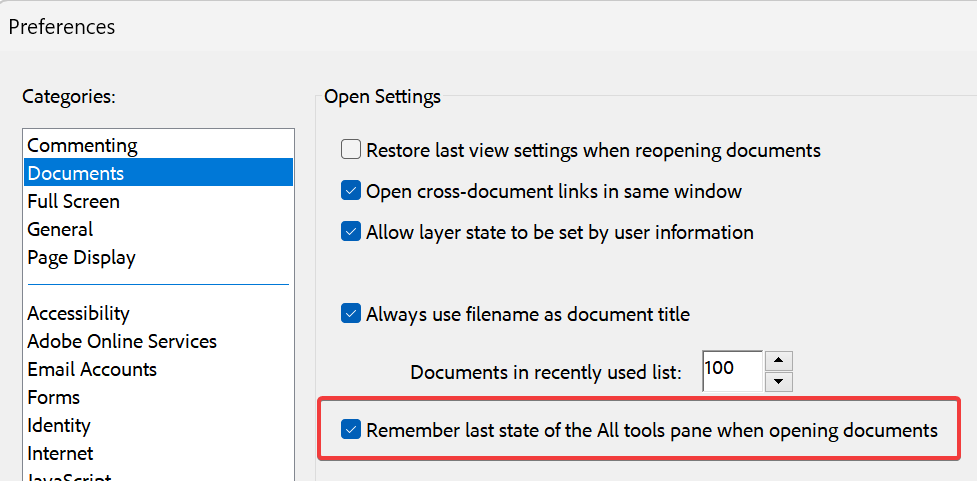Video Player: VLC player
Image Viewer: XnView MP (Esc to exit: ① Setting | Interface | Keyboard | Pressing ESC ..., ② Interface | Tabs | Max view tabs: 1, Hide raw: Custom filter | Exclude, add cr2 etc.)
Garbage Collection Utility: WinDirStat to find the largest files/Dirs and Auslogics Duplicate File Finder to find duplicate files.
WinGrep for windows GREP tool
Terminal: Windows Terminal + Cygwin
Screen Recorder: ShareX, disable default Win + Shift + S (https://www.top-password.com/blog/disable-specific-windows-key-shortcut/) and set it to the ShareX.
Photo Importer: Windows Photo Gallery
Text Editor: Scite for GUI editor/ Emacs for commandline
Disk management: Type partition in the Win search bar
Global shortcut: AutoHotKey (Need to disable Windows default L key, see the method above)How do I put my hotkeys and hotstrings into effect automatically every time I start my PC?
There are several ways to make a script (or any program) launch automatically every time you start your PC. The easiest is to place a shortcut to the script in the Startup folder:
Find the script file, select it, and press Ctrl+C.
Press Win+R to open the Run dialog, then enter shell:startup and click OK or Enter. This will open the Startup folder for the current user. To instead open the folder for all users, enter shell:common startup (however, in that case you must be an administrator to proceed).
Right click inside the window, and click "Paste Shortcut". The shortcut to the script should now be in the Startup folder.
Show notification area/taskbar in two monitors: Actual Multiple Monitors
PDF viewer: Adobe Reader > 2019 version to open files in tabs
Chinese Input Method: 输入法:搜狗输入法去广告版,在baidu网盘中。Windows 10/11 bug: Ctrl + Space is always the default Chinese IME/Non IME switch, need to fix by following: Change both HKEY_USERS\.DEFAULT\Control Panel\Input Method\Hot Keys and HKEY_CURRENT_USER\Control Panel\Input Method\Hot Keys (You can copy and paste the path to the address bar) Change 00000010 | Key Modifiers to 02 c0 ..., which is Ctrl, and Virtual Key to bc 00 00 00, which is comma. (http://www.kbdedit.com/manual/low_level_vk_list.html)
This way, you'll change to use ctrl + , as the language IME/Non IME switch: use Sougou as the default input method with English as the default. If the system reverts the change, modify HKEY_CURRENT_USER\Control Panel\Input Method\Hot Keys again. To prevent the change reversion, change the permission of the key 00000010 as the following pic:
CT image viewer: RadiAnt DICOM Viewer (64-bit)
Linux file reader: DiskInternals Linux Reader